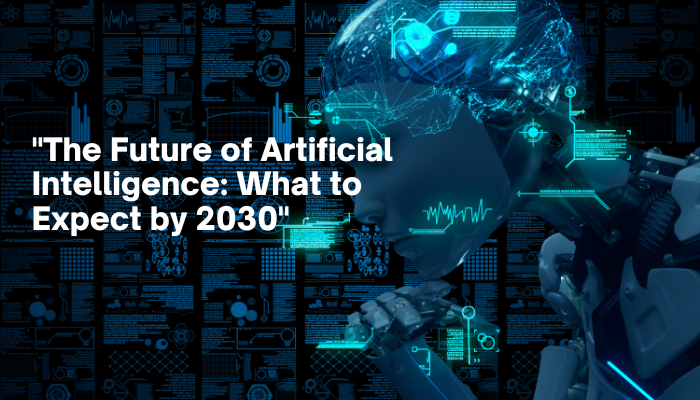Is your computer running slower than usual? Whether you’re dealing with long load times, unresponsive programs, or a general slowdown, it can be frustrating when your once-speedy computer starts to lag. Fortunately, there are several effective ways to speed up your computer and get it running like new again. In this guide, we’ll cover practical tips and tricks that you can use to boost your computer’s performance.

1. Restart Your Computer Regularly
It might sound simple, but restarting your computer can help clear out temporary files, close background processes, and refresh your system’s resources. If you typically leave your computer on for extended periods, try restarting it every couple of days to keep it running smoothly.
- Why it works: Restarting your computer flushes out RAM and terminates processes that may be hogging resources.
2. Update Your Operating System and Software
Keeping your operating system and software up to date is crucial for maintaining optimal performance. Updates often include patches, bug fixes, and performance enhancements that can help speed up your computer.
- Steps:
- For Windows: Go to Settings > Update & Security > Windows Update and click “Check for updates.”
- For macOS: Open the Apple menu > System Preferences > Software Update and install any available updates.
3. Uninstall Unnecessary Programs
Over time, you may accumulate a variety of programs that you no longer use. These can take up valuable space on your hard drive and consume resources in the background. Uninstalling unnecessary programs can free up space and improve your computer’s speed.
- Steps:
- For Windows: Go to Control Panel > Programs > Uninstall a program and remove any unused software.
- For macOS: Drag unused applications from the Applications folder to the Trash, then empty the Trash.
4. Disable Startup Programs
Many programs are set to launch automatically when you start your computer. Disabling unnecessary startup programs can significantly speed up your boot time and free up system resources.
- Steps:
- For Windows: Open Task Manager > Startup tab, then right-click on any programs you don’t need at startup and select “Disable.”
- For macOS: Go to System Preferences > Users & Groups > Login Items and uncheck unnecessary programs.
5. Clean Up Your Hard Drive
A cluttered hard drive can slow down your computer significantly. Regularly cleaning up your hard drive by deleting temporary files, emptying the recycle bin, and removing old backups can help.
- Tools:
- For Windows: Use the Disk Cleanup tool.
- For macOS: Use Finder to search for large files or the Storage Management tool to optimize storage.
6. Upgrade Your RAM
If your computer struggles to handle multiple tasks simultaneously, it might be time to upgrade your RAM (Random Access Memory). Adding more RAM can give your computer the ability to manage more processes at once, reducing lag and improving overall performance.
- Considerations:
- Check your computer’s maximum RAM capacity before purchasing.
- Ensure the new RAM is compatible with your system.
7. Switch to a Solid-State Drive (SSD)
If your computer is still using a traditional hard drive (HDD), upgrading to a solid-state drive (SSD) can make a massive difference in speed. SSDs have faster read and write times, which means quicker boot times, faster file transfers, and better overall performance.
- Benefits:
- Faster boot times and program launches
- Improved data transfer speeds
- More reliable and durable than HDDs
8. Scan for Malware and Viruses
Malware and viruses can significantly slow down your computer by using up resources and causing conflicts with legitimate programs. Regularly scanning your computer for malware and viruses can help keep it running smoothly.
- Recommended Tools:
- Windows Defender for Windows users
- Malwarebytes for both Windows and macOS users
9. Adjust Visual Effects
While visual effects like animations and shadows can make your computer look sleek, they can also use up valuable resources. Adjusting or disabling these effects can help speed up your system.
- Steps:
- For Windows: Go to Control Panel > System > Advanced system settings > Performance Settings, then choose “Adjust for best performance.”
- For macOS: Open System Preferences > Accessibility > Display and check “Reduce motion.”
10. Reinstall Your Operating System
If your computer is still running slow after trying the above tips, a fresh installation of your operating system can be a game-changer. This process will remove all unnecessary files and programs, giving your computer a clean slate.
- Steps:
- Backup your important files before proceeding.
- For Windows: Use the Reset this PC option under Settings > Update & Security > Recovery.
- For macOS: Restart your computer in Recovery mode and reinstall macOS.
Conclusion
A slow computer doesn’t have to be a permanent problem. By following these tips and tricks, you can significantly improve your computer’s speed and performance, making it feel like new again. Regular maintenance, such as updating software, managing startup programs, and cleaning up your hard drive, can prevent future slowdowns and ensure your computer continues to run smoothly for years to come.
Stay tuned for more tech tips and tricks to keep your devices running at their best!